August 10, 2021 · 5 min read
Scheduling Recurring Meetings on 4 Apps: Practical Steps + Tips

Wael Ali
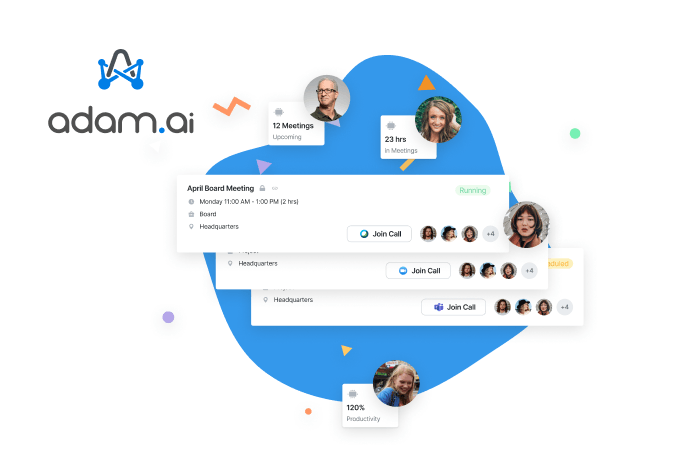
Post you-know-what-19, virtual meetings have become a daily routine and online has comfortably taken over offline.
Hence, different online meeting software are competing and innovating to deliver the easiest, most convenient virtual experience to their users.
Seeing that teams are meeting on a regular basis for various reasons, meeting providers introduced the recurring meetings, also referred to as series meetings.
Since teams all over the world now are depending on meeting management software to collaborate and be productive, like adam.ai, this article offers practical steps to schedule recurring meetings on Zoom, Teams, Webex, and Meet right from your adam.ai account.
What do recurring meetings mean?
A recurring meeting (also referred to as a series meeting) is simply an online meeting that is scheduled to automatically repeat on a regular basis: daily, weekly, monthly, or else.
A recurring meeting uses the same meeting ID and settings every time the meeting is initiated.
☠️ Attention. Recurring meetings can easily suck your time and clog your calendar if they're not well organized for and executed.
What is the difference between a one-time meeting and a recurring meeting?
As the name suggests, a one-time meeting (also known as a single meeting) is one that is scheduled with a one-time ID; the ID expires after the meeting's end date.
On the other hand, a recurring meeting is one that is scheduled to be repeated at an interval, with the same ID for every upcoming meeting; the ID does not expire in time.
💡 For example, a team leader can schedule a recurring meeting for his/her team's daily standup or weekly sprint and share the ID once with the team, instead of having to create and share invitations for each meeting occurrence with the team.
When to schedule a series meeting?
Setting up a series meeting can be useful for:
- Groups who have continuous progress that needs to be reported on a daily/weekly basis.
- Team leaders or managers who need to hold their team accountable for ongoing tasks.
- Short-term projects where there are continuous updates and reports.
When not to schedule a series meeting?
Do not set a recurring meeting for your team if:
- You think that you already have too many meetings and another one will just kill productivity.
- You spend between 35 to 50% of your working time on meetings.
- You lack a clear agenda or a specific purpose for those upcoming meetings.
- The need for having a recurring online meeting is no longer there (the project has ended, the goals have been met, the priorities have changed, etc.).
- The attendees are too busy that they'd have to drop everything to attend the meeting.
How to schedule a recurring meeting?
Scheduling a recurring meeting is actually as simple as scheduling a single or one-time meeting once you're sure you need one.
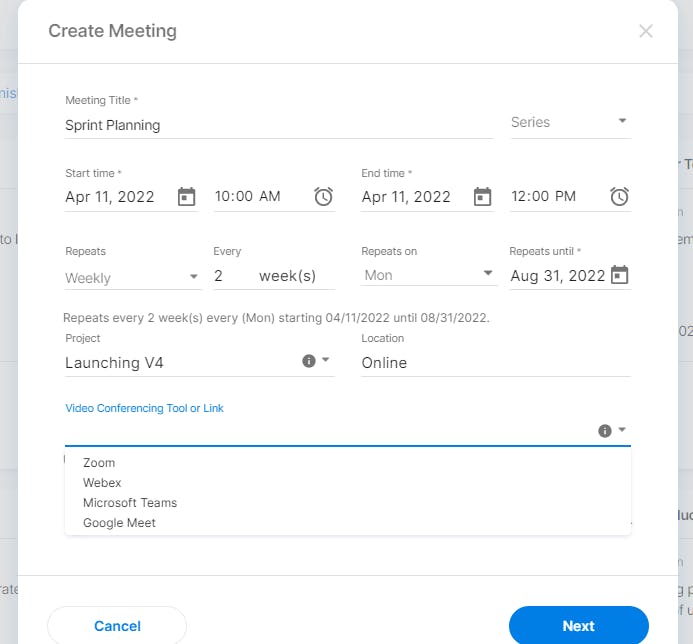
➕ Bonus feature. adam.ai users can link series meetings together and access them from any of the member's meeting rooms via the Linked Meetings tile.
In addition to that, the steps for scheduling a recurring meeting are almost the same on any online meeting provider.
Let's see how, shall we?
How to create a recurring Zoom meeting on adam.ai?
The good news is, you can create and join a Zoom online meeting directly from your adam.ai meeting room.
To create a series meeting from your adam.ai account using Zoom,
1. Create a meeting and choose "Series" from the drop-down.
2. Set your preferred options, from days and number of repeats to location.
3. Choose "Zoom" as your video conferencing tool.
4. Complete the rest of the steps to add attendees and send invites.
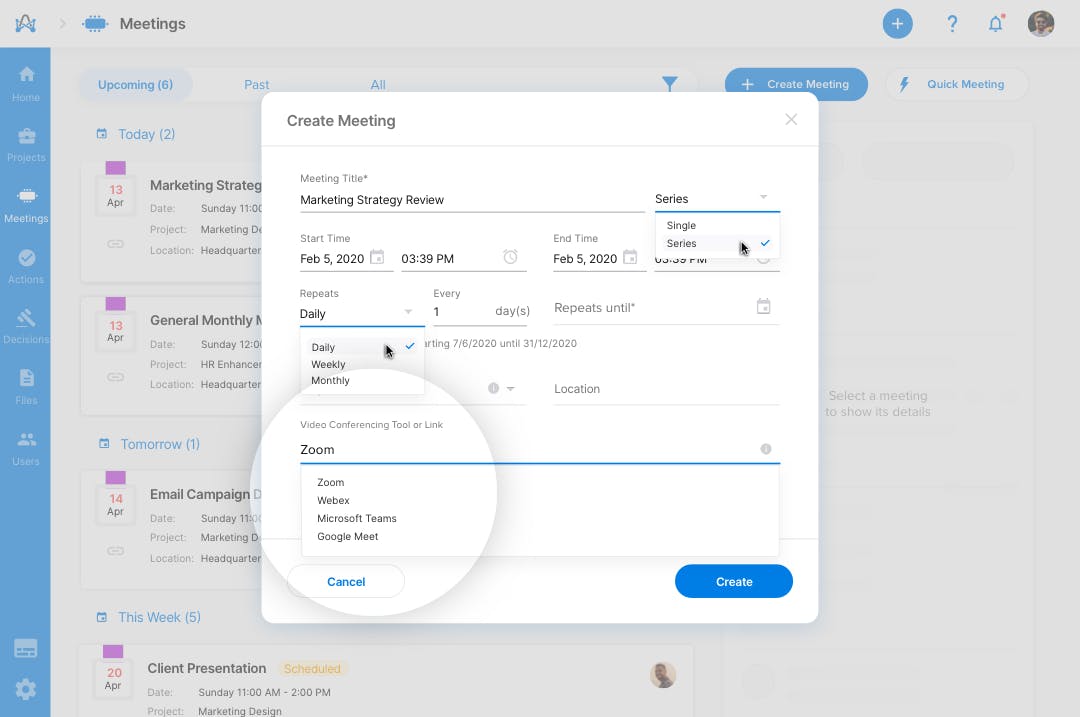
Congratulations! You have created your Zoom recurring meeting without having to leave your meeting management tool.
Not only that, meeting attendees are able to join the meeting right from their adam.ai account through an embedded tile in their meeting room — how convenient is that!
How to create a recurring Microsoft Teams meeting on adam.ai?
As we have agreed before, the steps are almost the same for creating series meetings using any video conferencing provider of your choice:
1. Create a meeting; choose "Series" from the drop-down menu.
2. Set your preferred options, from the number of repeats to days and location.
3. Choose "Microsoft Teams" as your preferred video conferencing tool.
4. Add attendees and send invites as instructed thereafter.

You are done. You have created a recurring meeting using Microsoft Teams directly from your meeting management tool.
How to schedule a Webex recurring meeting on adam.ai?
Repeat the previous steps as is, only choosing Webex as your video conferencing tool; then send invites.
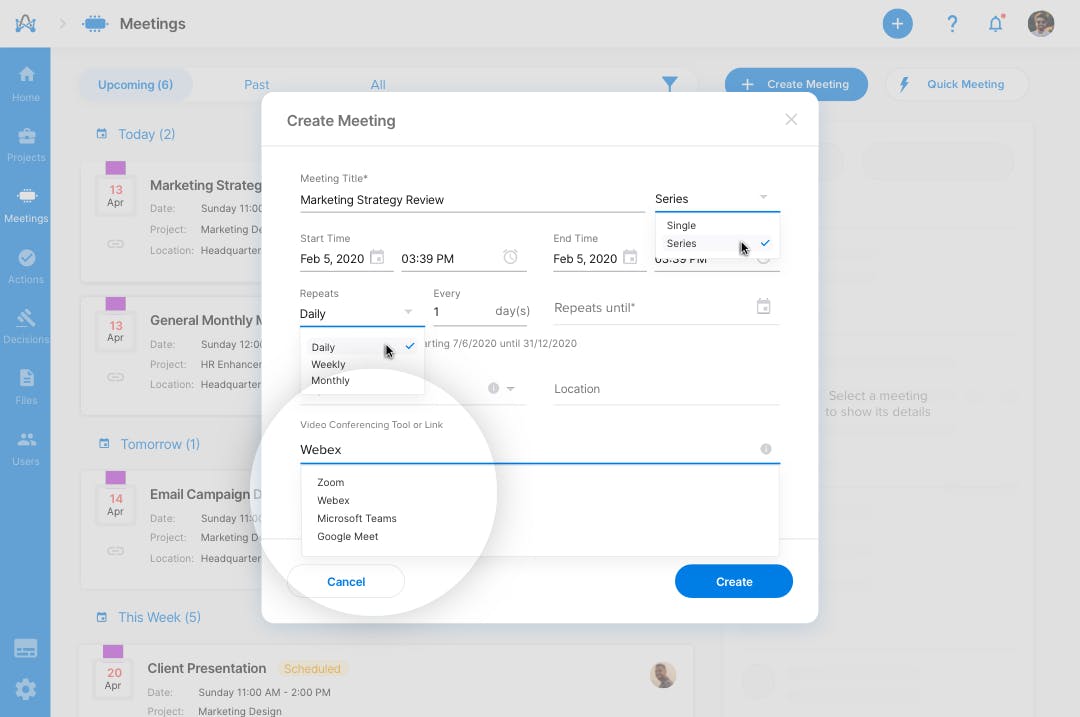
Voila!
Your series meeting using Webex is up and ready on adam.ai.
How to schedule a Google Meet recurring meeting on adam.ai?
Yes, you got the idea.
Follow the instructions as shown above and choose Google Meet as your video conferencing tool.
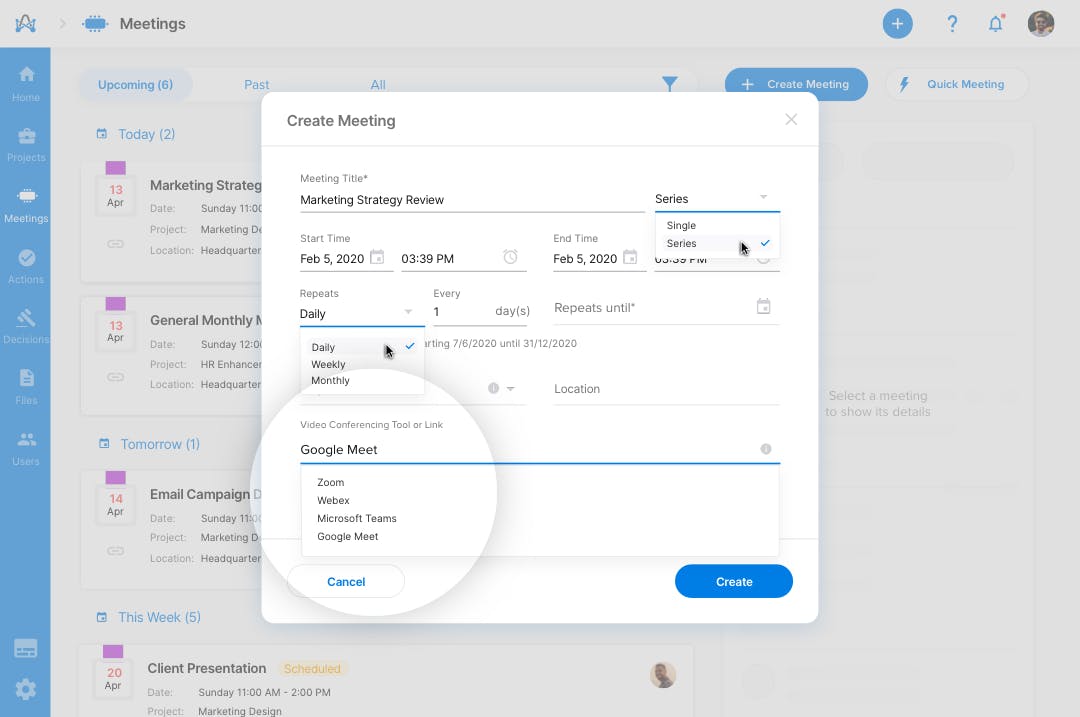
Scheduling a recurring meeting using Google Meet has never been simpler.
How to delete a recurring meeting on adam.ai?
Simply follow these steps to delete series/recurring meetings on Zoom or any other meeting provider on your adam.ai's Meetings page:
1. On your Meetings page, click on the meeting you wish to delete.
2. A quick view tile appears on the right.
3. Choose "Delete meeting series" and confirm from the menu on top.
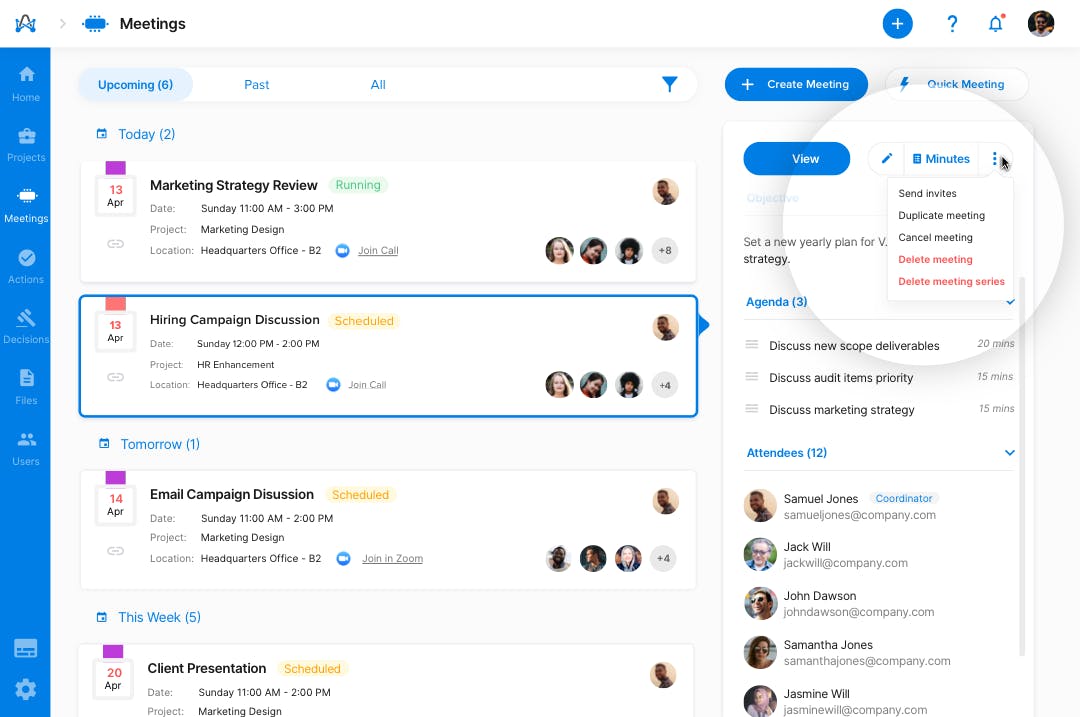
The bottom line
To sum up, we have covered the practical steps for scheduling a recurring meeting on any of your preferred meeting providers right from your adam.ai account — no switching tabs or multiple logins.
Try adam.ai to schedule and run your recurrent meetings seamlessly and manage your entire meeting lifecycle before, during, and after meetings.
And while there may be multiple meeting management solutions available, here is why adam.ai is the all-in-one meeting management platform you can trust:
- adam.ai is one of Atlassian Ventures' portfolio companies.
- In the meeting management software category on G2, adam.ai has been ranked a leader and a high performer for successive quarters in the past years.
- adam.ai has been included in the Forrester Report in the AI-enabled meeting technology landscape.
- adam.ai is trusted and used by powerful teams and organizations worldwide for all types of critical meetings, like board, committee, project management, and business development meetings.
- And most importantly, adam.ai integrates with your existing workflow, is SOC2 compliant, provides dedicated support and success, and has a free trial option.
Subscribe to adam.ai blog
Stay ahead with the latest insights—get our newest blog posts, tips, and updates sent straight to your inbox.