May 30, 2022 · 8 min read
How to Make People Notice Your Meeting Invitation Email (+ Templates)

Shaimaa Badawi

Meetings are an inevitable part of remote work as they help people get together to discuss important matters and form clear action items for a certain period.
To hold a meeting, the attendees must know in advance a few details about the meeting, which is what a meeting invitation email is all about.
Let's discover the importance of a meeting invite, how to invite someone to a future Zoom meeting, and how to create a noticeable, effective meeting invitation email using the templates in this article.
What is the importance of a meeting invite?
A meeting invite is essential for the attendees to know not only when the meeting will be held but also what it's about. This information is sent via a meeting invitation email at least a couple of days beforehand to give people a chance to prepare questions or suggestions and clear their schedule.
An effective meeting invitation email ensures people will easily join a Zoom meeting knowing what to expect during the meeting.
Let's get to know meeting invite emails a bit more and find out how to create an effective Zoom meeting email invite.
How to send a Zoom meeting invite via email?
After you create a Zoom meeting, you'll need to send a Zoom invite by email to the attendees to inform them about the meeting's details.
First, open the Zoom meeting app and click on the "Meetings" icon on the top toolbar. Then, click on the scheduled meeting to open its details and choose "Copy Invitation." The meeting's information is now copied to your clipboard, so you'll just need to paste it into an email and send it to the attendees.
As you read on, you'll find a Zoom meeting email invite template that you can customize to fit your meeting's objectives.
💡Pro Tip. Use an all-in-one meeting management platform, like adam.ai, to keep your brainstorming meetings organized, with its built-in booking pages. Customize an agenda and capture meeting content, vote on polls and assign actions on meeting attendees, while having the video call itself on adam.ai built-in video conferencing tool, or integrate with your preferred communication platform like Zoom, Google Meet, or Teams. Use Adam the AI meeting assistant to instantly get meeting transcript, smartly highlight key content items, and quickly convert them into actionable items.
From the screenshot below, notice how you can easily type in the meeting's details and meeting invite agenda and choose your favorite meeting platform.
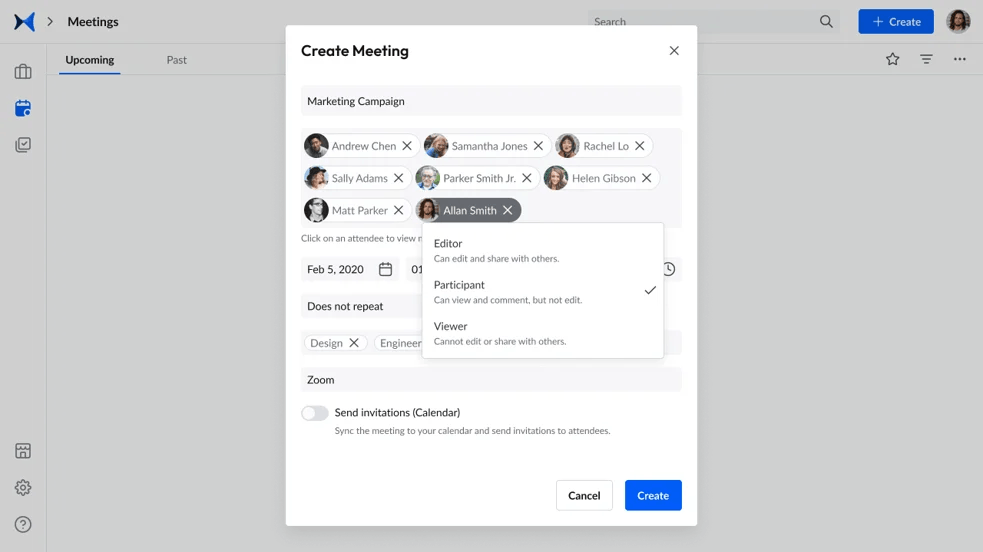
Screenshot from adam.ai: How to create a meeting
Get started right now and experience the true meaning of all-in-one meeting management.
Transform how you conduct critical meetings—From meticulous preparation to effective execution and insightful follow-up, adam.ai integrates comprehensive analytics, full customization, and intuitive interfaces with powerful meeting management tools.
Easy onboarding. Enterprise-grade security. 24/7 dedicated support.
Bonus. We've recently released "The Future of Meetings Report," where over 490 experts from various industries share their insights on challenges and AI in meetings!
The next step is to send the meeting invitation email through your preferred channel like Google Calendar, Office 365 calendar, or email.
An important part of learning how to send an email invite for Zoom meeting is figuring out the best way to grab the recipient's attention. When inviting people to Zoom meeting, you must write a catchy title to ensure the recipient doesn't overlook your meeting invite among a sea of miscellaneous emails.
What are meeting invite title examples?
A meeting invitation email title is the first thing the recipients see before opening the email, so it must be eye-catching and indicate what the meeting's about.
Many people may ignore meeting invites because they may feel it's a waste of time, but an effective subject line with a catchy call-to-action phrase makes it hard to miss.
✔️Do it like a pro. Try to keep the subject line within a six- to eight-word limit, so that it's long enough to be meaningful and short enough for recipients to read on their smartphones. If you can spare the word count, add a friendly phrase to encourage people to respond.
Another great tip is to prioritize keywords over grammar rules; drop the articles (a or the) and filler words (please, hello, or thank you) to keep the subject title concise and clear.
If you're meeting to discuss a project, add its name in the subject line as employees may be working on several projects at a time.
It's a good idea to add the meeting's date and/or the RSVP deadline in the subject.
Let's take a look at a few meeting invite title examples:
1. Must-Attend: Annual performance review July 27
2. Grab Your Coffee at Thursday's Staff Meeting
3. Monthly Marketing Strategy May 2 + Company Trip Details
4. Urgent: ADP Kick Off Meeting Tomorrow (Review Agenda)
5. Biweekly standup meeting April 22 (Bring Your Notes)
6. XYZ Demo + Software Review with Engineering Team
Now you have a good idea about how to create a subject title for your meeting invitation email, so let's check out the best practices and etiquette for writing meeting invites.
Meeting invite etiquette
When sending a meeting invitation email, there are a few things to keep in mind:
1. Send the meeting invite at least one week ahead of time, especially if you're meeting with a client to give them a chance to clear their schedule. If you're conducting a staff meeting, you don't need that much time but at least give the attendees a couple of days to prepare themselves for the meeting.
2. Bear in mind the different time zones of attendees when setting the meeting's time to avoid any confusion.
3. Provide a brief description of what will be discussed in the meeting. Don't include all the minor details; just write the main talking points in a bulleted or numbered list so that the participants know the main topic in case they need to prepare questions or suggestions.
4. Include a deadline for invitees to respond with their ability to attend so you get a headcount of the number of people who can make it and decide to either postpone the meeting or have it in time and record it for the absentees.
5. Double-check the list of invitees in your email before sending it and make sure to only invite people concerned with the meeting to avoid wasting anyone's time.
6. Include a direct link in the meeting invitation email for people to easily join the meeting.
The aforementioned tips will guide you in writing your own Zoom invitation email template, but if you find the task daunting, we've gathered a few templates you can use for your future meetings.
Meeting invite template
A meeting invitation template will make your job a lot easier as you can customize it according to the type of meeting you want to have whether with the whole team, a single employee, managers, or clients.
Here are a few templates for a meeting invite from different sources we thought are the most inclusive of the aforementioned tips. Feel free to edit Zoom meeting invitation email template according to your team's needs.
1:1 meeting invite (source: RingCentral)
Hi [attendee name],
Looking forward to talking in-depth about [subject] and likewise answering any questions you may have. Just as a quick recap, we’ll be discussing [x] with the end goal of deciding on [y].
Prior to meeting, please make sure that you [action item] and review [information].
Looking forward to it and talk soon!
[Signature]
Presentation Zoom meeting invite template (source: dialpad)
Hi [Names],
Please join me for a meeting on [day and date] at [time] to discuss [topic].
Our purpose at this meeting will be to [goal]. Here's a quick look at the schedule:
- Talking point #1 (approx. time)
- Talking point #2 (approx. time)
- Talking point #3 (approx. time)
If you have any questions or comments about the schedule or any technology you need to bring, please let me know.
Thank you,
[Signature]
Team meeting invite email template (source: RingCentral)
Hey team!
Long time, no see!
This meeting will be focused on [subject], while also discussing [x] and [goal]. We’ll have a chance to talk for [time], during which we’ll cover:
- [Talking point]
- [Action item]
- [Meeting goal]
Looking forward to it!
[Signature]
Decision-making Zoom meeting invitation email template (source: Whoosh)
Good morning [names],
Today we need to make a decision on [topic], please make sure you read [this] and [that], come prepared to negotiate over:
- [point 1]
- [point 2]
- [point 3]
See you soon,
[signature]
Informal meeting invitation template (source: Calendly)
Hi [recipient],
I hope you’re doing well. It’s time for us to meet to discuss [topic]. I looked at everyone’s availability on Calendly, and it looks like [date] at [time] will work best for everyone. Let’s meet at/on [location/platform]. We’ll need about [length of meeting]. In that time, we should be able to cover:
- [topic 1]
- [topic 2]
- [topic 3]
Please use this link to let me know whether you’ll be able to make it. I look forward to seeing you all.
Kind regards,
[your name]
[Your role and contact info]
The bottom line
While sending a meeting invitation email may be daunting, it's a necessary task in your day-to-day schedule when working remotely. With the aforementioned tips and meeting invite templates in this article, you'll master the skill of writing these invites in no time.
We highly recommend using meeting management software that has scheduling apps, communicative tools, and other necessary tools that make virtual meetings much more manageable.
And while there may be multiple meeting management solutions available, here is why adam.ai is the all-in-one meeting management platform you can trust:
- adam.ai is one of Atlassian Ventures' portfolio companies.
- In the meeting management software category on G2, adam.ai has been ranked a leader and a high performer for successive quarters in the past years.
- adam.ai has been included in the Forrester Report in the AI-enabled meeting technology landscape.
- adam.ai is trusted and used by powerful teams and organizations worldwide for all types of critical meetings, like board, committee, project management, and business development meetings.
- And most importantly, adam.ai integrates with your existing workflow, is SOC2 compliant, provides dedicated support and success, and has a free trial option.
Subscribe to adam.ai blog
Stay ahead with the latest insights—get our newest blog posts, tips, and updates sent straight to your inbox.